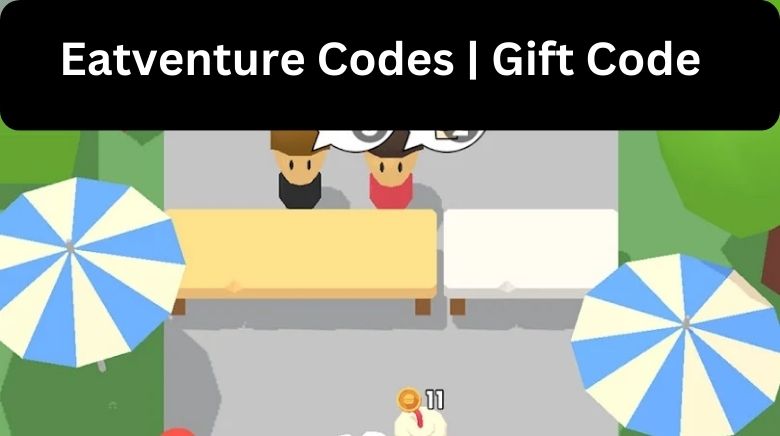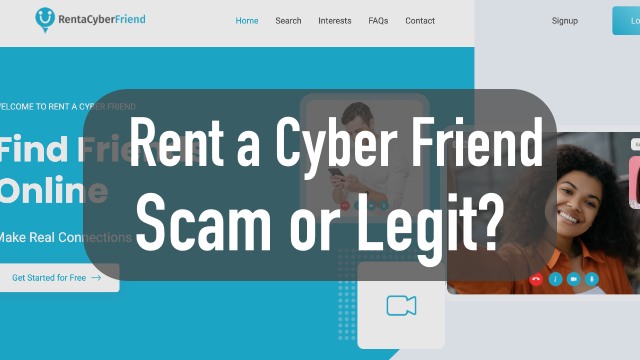How To Zoom Out On Chromebook: 7 Best Ways
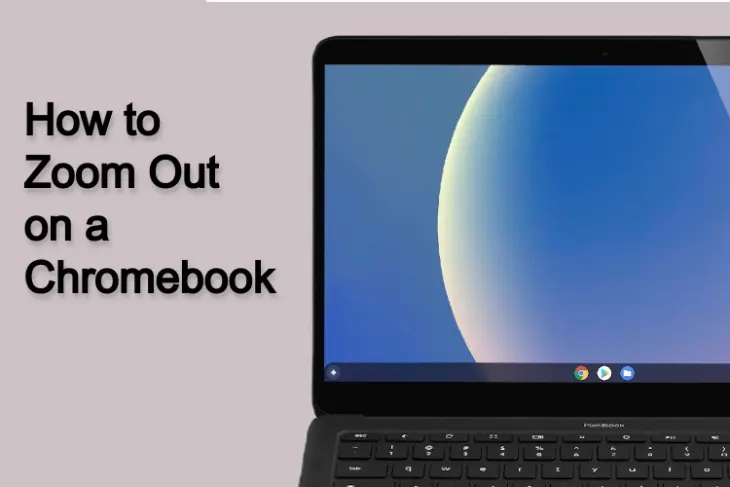
How To Zoom Out On Chromebook – Can’t zoom out on Chromebook? Font size got larger? Are you required to scroll just to read a single paragraph?
Or your complete desktop, including folders, menus and background picture zoomed in?
It means that your Chromebook is zoomed in.
But you need not to worry, as we have got a solution.
In this article, we will let you know everything about how to zoom out on Chromebook, so let’s get started–
It can be because you have zoomed in on the percentage of your Chromebook. Applications obtained from downloads can have the same effect without your approval. Another scenario leading to this can be accidentally triggering a combination of keystrokes or interactions within the Browser.
This also pertains to Chrome OS. Perhaps you were exploring the settings, or you might have accidentally triggered a keyboard shortcut that resulted in zooming your entire desktop.
Let’s proceed to restore your zoom settings to their original state, shall we?
Please select your preferred option from the choices below. This guide is divided into two sections. We have offered solutions for both situations–
- When the Chrome web browser is zoomed in
- When complete Chromebook desktop is zoomed in
Zooming out from the Chrome Web Browser
If the desktop of your Chromebook appears regular, but your browser is currently zoomed in, this is how you can zoom out–
Method 1 – Using a keyboard shortcut
- Open Chrome browser.
- Press “Ctrl” along with “+” in order to “Zoom in” or with “-” in order to “Zoom out”.
- Open Chrome browser.
- Click the menu button (three dots).
- Search zoom options.
- Adjust it as per your requirement.
Zooming out from Chrome OS
Zooming into your Chromebook desktop may occur due to an installed extension, account preferences, or configured settings.
Using settings
- Go to the settings of your Chromebook by opening Browser and type – chrome://settings
- Search for “Appearance” and go to –
Font Size – If screen text is very big. “Large” is the default.
Page Zoom – Adjust its percentage if it is zoomed in. The default is “100%”.
Now, have a look at your desktop – back to normal. If Yes, Congrats.
If No, proceed towards the next step:-
Have a look at your apps or extensions.
- Log out from the Chromebook.
- Select “Guest” on the login screen.
- Log in as a Guest.
- Analyze the menus, desktop, etc.
First, disable them, and then turn them on separately until you get the one that affects your laptop.
Is it fixed? No? Proceed towards the following method:-
Reset settings of Google Profile.
Reset your profile settings to default. It will not remove any personal data of yours. It will only reset the Google preferences to default. You are required to redo them.
- Open the Chrome browser and type “chrome://settings/resetprofilesettings”.
- A popup will appear.
- Select reset, and your Google profile will reset to default and browser extensions, and apps will become disabled.
- Restart the Chromebook.
- Log in to the Google account.
Everything back to normal? If Yes, Congrats.
If No, proceed towards the following method:-
Create a new Google account.
- Visit google.com
- Create an account.
- Log out of your main account on the Chromebook.
- Log in with the new account.
- Have a look at the zoom level.
Is it fixed now? If yes, Congrats.
If No, proceed towards the next method:-
Powerwash your Chromebook
It will delete your laptop’s data and restore it to factory conditions. Therefore, you are required to take a backup. But no need to worry, as this method is not scary at all.
You can also back up all your data to an external hard drive. You just have to save your data like images, files, music, videos and others on the hard drive. In other words, the entire Downloads folder and any Custom folder.
If you don’t possess a USB drive, SD card or an external drive, you can use Google Drive and backup all your data to it.
All your data will be saved on Google’s servers and remain untouched. Do not worry about it.
Conclusion
In this article, we have discussed everything about how to zoom out on your Chromebook, and we assume that by now, you must have zoomed entirely out on your Chromebook. If you still have more queries, then don’t hesitate to drop them in the comment section. We will surely help you out. Thank you for reading this article.
FAQs
Why is Chromebook suddenly zoomed in?
It may be because you have zoomed in on the percentage of your Chromebook. Applications obtained from downloads can have the same effect without your approval. Another scenario leading to this can be accidentally triggering a combination of keystrokes or interactions within the Browser.
Why has the Chromebook screen gotten so enlarged?
Google Chrome didn’t pay attention to your Windows DPI settings. But now it does, which is the main reason for the significant interface issue. If you have the DPI scaling set to 125% or greater on your Windows computer, then the Chrome browser will scale differently.
How to zoom out on Chromebook using a keyboard?
- Open Chrome browser.
- Press “Ctrl” along with “+” in order to “Zoom in” or with “-” in order to “Zoom out”.